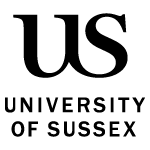Find out how to use collaborative tools in your teaching, so that students can work together online.
Setting up collaborative activities
Collaborative tools help students share ideas, solve problems, and build resources together, which can be revisited later. Each tool has its advantages and accessibility considerations.
There are two main categories of collaborative activities:
- open format - a blank space for students to add their own contributions
- structured format - guides students with prompts, questions, or categories.
The main tools available for this are Padlet and Microsoft 365.
Padlet
Padlet is a shared online board where you and your students can post and organise content.
What students can do with Padlet
- Post text, images, links, and files
- Upload video and audio
- Record directly from their webcam or microphone
- Add drawings, screen recordings, or even GPS locations
- Rearrange content using different layout options (e.g. wall, grid, timeline, map).
Teaching uses of Padlet
- Brainstorming ideas as a class
- Collecting resources or links
- Sharing reflections or short recordings
- Creating a class gallery of work
- Many other options: see 100 Ways for Teachers to use Padlet.
Accessibility in Padlet
Padlet is not fully accessible. It does not yet meet the required international Web Content Accessibilty Guidance (WCAG) 2.2 AA standards., and some screen readers are unable to read some content on Padlet.
To improve accessibility when using Padlet:
- Provide an alternative option for students who cannot use the platform, e.g. export the board as a pdf
- Choose formats (Wall, Grid etc), and use sections to help support clear organisation
- Use captions for videos and audio.
- Turn off autoplay on GIFS and videos in Settings
- Use slideshow mode, or open individual posts in a new tab
- Add alt text for all images and background designs so screen readers can describe visual content.
See Padlet’s accessibility statement and FAQs and our guidance on designing accessible teaching resources.
Padlet licence and support
Sussex has an institutional licence for Padlet. The licence gives access to more Padlet Boards, larger upload sizes for video and audio recording, and no ads. To request an account, email ee@sussex.ac.uk.
Use this link to log in to Padlet.
Padlet is not supported by IT Services, but guidance is available through our Padlet for Staff self-study course.
Microsoft 365
Microsoft 365 (online Word, PowerPoint, Excel, and OneNote) lets staff and students create and edit files together in real time. Everyone at Sussex can access it using their Sussex login.
Teaching uses for Microsoft 365
- Co-writing documents (e.g. shared notes or group essays)
- Jointly editing slides for group presentations
- Analysing and sharing data in collaborative spreadsheets
- Building a shared class notebook in OneNote.
Accessibility in Microsoft 365
Microsoft 365 includes strong accessibility features:
- Immersive Reader for customised reading support
- Dictation and voice commands
- Accessibility Checker to identify issues in documents.
It is compatible with most screen readers and assistive technologies.
Microsoft 365 licence and support
Staff and students can download Microsoft 365 on personal devices for free.
Training guides are available through the Microsoft Office 365 Training Centre and the Microsoft Educator Centre.
For Canvas integration, see How do I create a hyperlink from Microsoft Office 365 in a Canvas page?