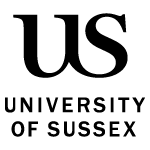Find out how to release marks and feedback and check who needs to do what during the process.
Process of releasing marks and feedback
The Sussex Direct platform contains student records for each student, including final marks and progress for modules.
You can use this system to provide final marks for assessments on the modules you are involved with. Students use this system to view their own information.
The process of releasing marks is managed using the Teaching Groups and Assessment Convening pages in Sussex Direct.
The person listed on the module (in Sussex Direct) with an Assessment Convenor role will be responsible for releasing marks to students.
For ‘coursework assessments’, it is possible for your School office to set up Sussex Direct to delegate marking of groups of students on a module to specific tutors.
- Releasing marks for marking groups: what markers need to do
- Log into Sussex Direct. On the navigation menu at the top of the screen, select the option marked ‘Teaching’
- A dropdown menu will appear. From this dropdown menu, select the option marked Teaching Groups
- You’ll be taken to the Teaching Groups page, where you’ll be presented with a list of your modules. Locate the relevant module and then in the Marks column select the Record/View marks drop-down menu
- You’ll be presented with a list of assignments for that module. Select the relevant assignment
- On a Record Marks page, you will see a list of candidate numbers of the students within your marking group for the assignment you’ve selected. Locate the green box near the bottom of the page
- Within this green box, select the Get Grades From Canvas button in the top right hand corner. Once you’ve clicked the button the marks you’ve entered in Canvas will be brought across to Sussex Direct.
- Once you have a full set of marks, locate the Send Marks to Convenor box at the top of the page and click the Send to Convenor button. The marks will be sent to the assessment convenor and the process is complete.
Also remember:
- Tutors with marking groups must use Sussex Direct to send marks to the assessment convenor, so that they can release the marks to students.
- This is only possible once all marks have been entered for students in the group, including submissions which are late and from students with reasonable adjustments.
- Releasing marks: what Assessment Convenors need to do
- Log into Sussex Direct. Then on the navigation menu at the top of the screen locate and click the option marked ‘Teaching’
- When you click Teaching a drop-down menu will appear. From this drop-down menu locate and then click the option Assessment Convening
- On the Assessment Convening menu, find the relevant module in the table. On the same row find the Mode (Weight)column and click the blue assessments option
- You’ll now be within the Convenor Record Marks screen. From here locate the green box near the bottom of the screen
- Near the top of the green box, choose the button Get Grades From Canvas. This will pull across the marks from Canvas into Sussex Direct. The system will automatically adjust any marks for Canvas Turnitin & Canvas Online assessments to include penalty deductions for late submissions. (Marks for assessments using ePortfolios must be entered manually into Sussex Direct)
- Once you have a full set of marks, locate the blue Manage Assessment box further up the page. You’ll find a blue button marked Release All. Select this button.
- if your assignment is a Canvas Online assessment, marks and feedback will be released and the process is complete
- If your assignment is a Canvas Turnitin assessment, only the marks will be released – see below for how to release Turnitin feedback
- Releasing Turnitin feedback: what Assessment Convenors need to do
Marks for Canvas Turnitin Assignments are released by the Assessment Convenor through Sussex Direct (see “What Assessment Convenors need to do” above); however, feedback release is controlled by a separate ‘Feedback Release Date’ within Turnitin.
By default, this is set to match the date when all marks and feedback are released at the end of the assessment period, set by the Student Systems and Records Office in consultation with Schools.
For assessments during the teaching term (coursework assessments, CWK), you will need to adjust this date manually to make feedback available to students as soon as the marks are released.
- Log into Canvas and go into the relevant module. On the sidebar, select the Assignments option
- Within the Assignments screen, locate the Turnitin assignment that needs the feedback to be released
- Select the ‘Settings’ button with a cog icon. If you are not using a widescreen monitor you’ll have to click the menu icon and then click ‘Settings’. (Do not select the ‘Edit assignment settings’ button)
- Locate and select the Feedback Release Date. Then adjust the Feedback Release Date setting to match the date and time you want the Turnitin feedback to become available to your students. (The date is recorded in Year-Month-Day format)
Last updated: 11 November 2022
See more from Setting up assessments, marking work and giving feedback