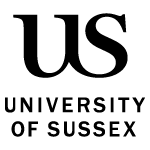Get an overview of the assessment process at Sussex, including the systems we use and the people involved.
Submissions
The e-submission and e-feedback process at Sussex automatically creates assignments in Canvas, based on assessment information in the University’s records database.
Student submissions are automatically recorded and the entire marking and feedback release process can be conducted online, right up to the confirmation of marks for University Assessment Boards.
There are currently two routes for the e-submission of work for contributory assessments, with different marking tools and technical requirements:
- Canvas Turnitin – the most common route in use at Sussex, this allows for similarity checking using Turnitin but only allows submission of a single file under 40mb in a limited range of file types.
- Canvas Online: this route allows for the submission of multiple files of any type, marked using inbuilt Speedgrader functionality, but does not allow for similarity checking.
Assessments can also be set up as an e-portfolio, using a suitable system. All marks and feedback for a submission are entered in Sussex Direct and these assessments are not created or managed within Canvas.
Checking the submission type for an assessment
To give marks and feedback, it is important to identify which submission route your e-submission assignment belongs to.
Steps
Log in to Canvas and select the module from either the "Dashboard" or "Modules" page
From the Canvas module, select Assignments in the module navigation.
Within the assignments screen, navigate to the relevant assignment.
If you see The assignment is submitted through Turnitin then the submission route is Canvas Turnitin. There will also be an Edit assignment settings button.
If you see This assignment is submitted through Canvas then the submission route is Canvas Online. There will also be a link to SpeedGrader.
Stages of the assessment process
The table below outlines the different stages of the assessment process, who is involved and the systems used to complete each task.
| Stage of process | Who is involved | Systems used |
|---|---|---|
| Setting up assessments | School Office | Oracle Webforms (CMS) |
| Submitting work | Students | Canvas module sites |
| Viewing submissions | Tutors, School office | Canvas module sites |
| Entering marks and feedback | Tutors | Turnitin Feedback Studio or Canvas Speedgrader |
| Confirming and releasing marks | Tutors, assessment convenor | Sussex Direct Teaching pages (final mark – all submission types, feedback – Canvas Online submissions only) Turnitin Feedback Studio (feedback – Canvas Turnitin submissions only) |
| Moderating assessments | Moderators, external examiner | Sussex Direct Moderating page. Turnitin Feedback Studio or Canvas Speedgrader |
| Viewing marks and feedback | Students, academic advisers | Sussex Direct Study pages (final mark including adjustments) Turnitin Feedback Studio or Canvas Speedgrader (feedback) |
Setting up assessments
Assessment data for each module are set up and managed by School Offices (normally Curriculum & Assessment Officers) using the Oracle Webforms (CMS). This data includes the submission location (such as Canvas Turnitin), assessment mode, deadline, marking groups and marking roles.
The information is used by the Student Systems and Records Office (SSRO) to create assessment instances for the current academic year, usually in the first week of teaching. This process also automatically creates an assignment for each e-submission in the relevant module site in Canvas.
Important: Do not delete e-submission assignments or change dates in Canvas, as this will create a mismatch with the University database and may lead to students’ assessment outcomes being recorded incorrectly.
If an assignment’s details are incorrect in Canvas, contact your School Curriculum & Assessment Officer in the first instance.
Adding marking rubrics to an assignment
Marking rubrics can be used in both Canvas Turnitin and Canvas Online assignments.
See more about adding rubrics to e-submission assignments.
Alternatively, view a rubrics resource in Canvas or see all of the Teaching Online, Learning Anywhere Canvas site.
Sending a sample for moderation
Moderation is a process that is undertaken following the completion of the marking and marks checking process.
Find out how moderation works and what the process involves.
Glossary of terms and acronyms
Some key terms and acronyms include:
- Assessment mode: the type of assessment
- CEX: Computer Based Exam
- MCQ: Multiple Choice Questions
- DEX: Distance Exam
- Submission point: how students will submit and to where
- Canvas Online: students submit through Canvas; marking and feedback is done through Canvas SpeedGrader. Multiple files and multiple file types can be uploaded. There is no similarity checking
- Canvas Turnitin: students submit to Turnitin through Canvas, marking and feedback is done in Turnitin Feedback Studio. Only single text based documents can be uploaded, there is similarity checking.
Last updated: 11 November 2022
See more from Setting up assessments, marking work and giving feedback