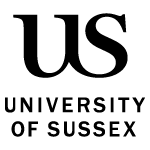Find out how to schedule a live webcast in Panopto and share a link to it with your students.
How to present a live webcast
To present a live webcast you will need to have the Panopto software installed.
Starting a webcast
To start a webcast:
- go to your Canvas module site
- click the ‘Panopto recordings’ menu item
- open Panopto in full screen
- choose ‘create’ and then ‘webcast’
- give the lecture a name and select ‘create.’
Sharing the webcast link
To share the webcast link:
- copy the viewer link and share via a Canvas announcement or a link in a Canvas page (the Panopto video will also be viewable from the Panopto tab in Canvas)
- allow viewers to post comments as you are presenting (if you want to)
- close the settings by closing the Panopto browser tab and return to the Canvas Panopto tab.
View the webcast in Panopto
To view and start the webcast:
- go to your Canvas module site
- click the ‘Panopto recordings’ menu item
- refresh the browser window (if necessary)
- navigate to the webcast recording
- start the webinar and then hover your mouse over the title and select ‘settings’
- in ‘settings,’ click ‘record.’ This will open Panopto. Start Panopto as usual. The recording will be webcast.